I've become a whiz at file transfer from having to film the pups next door, take the video files from the camera (by way of memory card), but them on my computer and burn them to disc. I can do it in my sleep. And probably have.
Just kidding - I would try to talk you through it, but I am not the most computer savvy person here - sorry!
How to use memory stick? (please)
- Thread starter Alexandra M
- Start date
-
This message board permanently closed on June 30th, 2020 at 4PM EDT and is no longer accepting new members.
You are using an out of date browser. It may not display this or other websites correctly.
You should upgrade or use an alternative browser.
You should upgrade or use an alternative browser.
Neesy
#1 fan (Annie Wilkes cousin) 1st cousin Mom's side
That is, when you can get any sleep!I've become a whiz at file transfer from having to film the pups next door, take the video files from the camera (by way of memory card), but them on my computer and burn them to disc. I can do it in my sleep. And probably have.
Right? LOL!That is, when you can get any sleep!
Lepplady, I have really thought about you and your situation lately. I'm moving to be closer to work, and I keep asking the landlords (I'm going to rent before buying), Are there any dogs around here? Do they bark? I can't imagine having to deal with what you've got going on.I've become a whiz at file transfer from having to film the pups next door, take the video files from the camera (by way of memory card), but them on my computer and burn them to disc. I can do it in my sleep. And probably have.
Just to add a little humor, this is one of my favourite Brian Regan bits:I've become a whiz at file transfer from having to film the pups next door, take the video files from the camera (by way of memory card), but them on my computer and burn them to disc. I can do it in my sleep. And probably have.
danie, I don't think they have to tell you. I know before I built the house we were not allowed to know about neighbors and children building in the area
I hope you find a nice, peaceful and quiet place.Lepplady, I have really thought about you and your situation lately. I'm moving to be closer to work, and I keep asking the landlords (I'm going to rent before buying), Are there any dogs around here? Do they bark? I can't imagine having to deal with what you've got going on.

That's too adorable!
For Ms Mod

For Flake

For DJ

For GNTLGNT

For Sunny

For Neesy

For Hoss


For Flake
For DJ
For GNTLGNT
For Sunny
For Neesy
For Hoss
For Ms Mod

For Flake

For DJ

For GNTLGNT

For Sunny

For Neesy

For Hoss




I do not know anything about memory sticks but just wanted to ask if you saw Steve Tyler playing public panio in Kelona?
Steven Tyler Thrills Kelowna Fans With Public Piano Performance (VIDEO)
Steven Tyler Thrills Kelowna Fans With Public Piano Performance (VIDEO)
Let's start a petition for Brian to design a line of Stephen King USB flash drives which would be offered for sale on CafePress. They'd make great stocking stuffers. 

(I get the first flat signed limited edition one. )
)

(I get the first flat signed limited edition one.
...that was kinda cool...just not long enough...I do not know anything about memory sticks but just wanted to ask if you saw Steve Tyler playing public panio in Kelona?
Steven Tyler Thrills Kelowna Fans With Public Piano Performance (VIDEO)

Yep twas. The Stones were in Toronto once and just went into some bar and played for the folks there, too....that was kinda cool...just not long enough...
Neesy
#1 fan (Annie Wilkes cousin) 1st cousin Mom's side
Found a couple for you, Mr. Man:Let's start a petition for Brian to design a line of Stephen King USB flash drives which would be offered for sale on CafePress. They'd make great stocking stuffers.

(I get the first flat signed limited edition one.)



Neesy
#1 fan (Annie Wilkes cousin) 1st cousin Mom's side
El Macombo 1976 - advertised as "April Wine" - I remember my boyfriend wanted to go, but I said "I am not a big fan of April Wine"Yep twas. The Stones were in Toronto once and just went into some bar and played for the folks there, too.


Oh you poor thing!!!!El Macombo 1976 - advertised as "April Wine" - I remember my boyfriend wanted to go, but I said "I am not a big fan of April Wine"

Depends on what kind of memory stick you're talking about. There are flat memory cards that go into a slot,
View attachment 10859
or flash drives that you stick into a usb port.

Either way, it's super easy.
Once you insert the card/stick, go to your "computer" - you can usually find this by clicking on your Windows, or Start button. A menu pops up, and "computer" should be there.
Click on that, and it'll show you every drive on your computer, including the new memory device you just inserted.
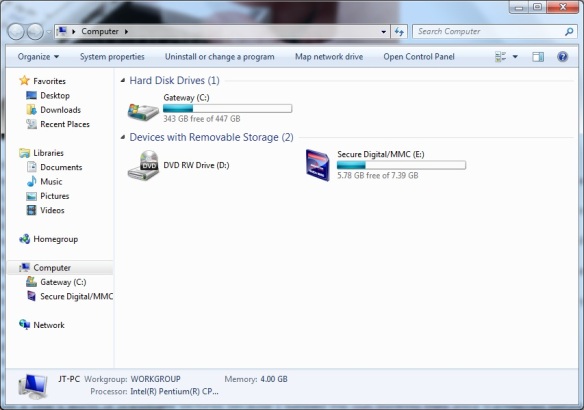
Double click on your computer (c drive) and go find where your pictures are.
Once you've found them, select all of them. You can do that by clicking on the first picture (once). Then scroll down to the last picture. Hold your shift button down and click on the last one (once), and all of your photos should be selected.
When all of your images are selected, right click on any one of them, and choose "copy" from the menu that appears. All of the selected images will be copied at once.
Click the start button and click on computer. Another panel will pop up just like the first one, showing everything on your computer, including the memory device you just attached.
Double click on the memory device to open it.
Right click where it says to drag or drop your files there, in the wide open space.
From the menu that appears, click "paste."
And wait for your photos to appear.
And I mean it. Wait.
I lost a year's worth of grandbaby pictures because I jumped the gun thinking they were transferred before they really were. Wait for it.
There should be a progress bar that tells you how long you've got left, the percentage of your progress, etc. When that shows that you're done, you probably are. But I'd still wait a minute more. Just in case.
That should do the trick. If you're on a PC. If you're on a Mac, I'm sorry I've wasted your time.
My pictures are in folders of 50. Will it still copy all the pictures in each folder?
Nervous of doing copying when you told me about losing your grandchild's photos.....

It's a flash drive not a card.
Thanks for the step by step; going to have to think about doing it for
awhile; really nervous. These pictures are one of a kind but I need to
get them off my old laptop because it is starting to do weird stuff
and wondering if the thing is going to die with my pictures still on it.




