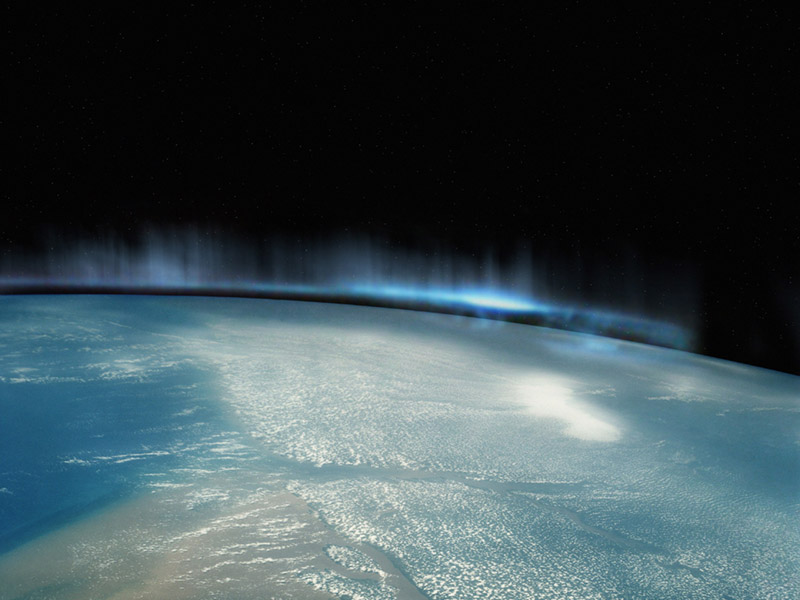To change the desktop backgroundI'm techno-unsavvy such that I don't know how my desktop image, which is a castle, became my desktop image, nor how to change it to something else or even find where it's stored, or whatever you call where it is. Is that helpful? No.
- Open Desktop Background by clicking the Start button
and clicking Control Panel. In the search box, type desktop background, and then click Change desktop background.

- Click the picture or color that you want to use for your desktop background.
If the picture you want to use isn't in the list of desktop background pictures, click an item in the Picture location list to see other categories, or click Browse to search for the picture on your computer. When you find the picture that you want, double-click it. It will become your desktop background.

Look for pictures in other locations on your computer - Under Picture position, click the arrow and choose whether to crop the picture to fill the screen, fit the picture to the screen, stretch the picture to fit the screen, tile the picture, or center the picture on the screen, and then click Save changes.
- If you choose to have a fitted or centered picture as your desktop background, you can also frame your picture with a color background. Under Picture position, click Fit or Center. Click Change background color, click a color, and then click OK.
- To make any picture stored on your computer (or a picture you are currently viewing) your desktop background, right-click the picture, and then click Set as Desktop Background.
Save it wherever you want, usually your 'My Pictures' folder. Click on the picture once it's saved, then right click on it. Click 'Set as Desktop Background.'